သုၚ်စောဲကေတ် Software မွဲမွဲသာ်တုဲ နဲပါ်ကရေက် Partition ဂှ် ပ္ဍဲ ဒၞာဲဏံ ကေၚ်ချူလဝ်တုဲရ။ ကရေက် Partition ဟီုဂှ် Hard Disk နွံမံၚ်ပ္ဍဲစက်ပိုဲဂှ် ပိုဲကရေက်ထောံ ၜါပိကရေက် မပ္တံကဵု C: D: E: သာ်ဝွံတံရ။ အခိၚ်ကာလဂၠာဲ Software ဒှ်အခက်အခုဲမ္ဂး ၜိုန်ရ Software ဟွံမွဲလေဝ် ညံၚ်ဂွံကရေက်မာန်ဂှ် ပိုဲဒးတီလ္ၚတ်လဝ်ထေက်ကီုရ။ သုၚ်စောဲ Software တုဲကရေက်ဂှ် ပ္ဍဲဇၟာပ် Windows ကၠောန်သ္ပကေတ်မာန်တုဲ လောဲလေဝ်လောဲသွာညိဟီုစဂွံရ။ ဟွံဒးသုၚ်စောဲ Software မွဲသာ် ပါ်ကရေက် Partition ဂှ် သွက်ညးသုၚ်စောဲ Windows Vista / 7 / 8 တံ ကၠောန်သ္ပကေတ်မာန်တုဲ ကၠောန်ဍေံဝါတ်ညိ ဒးဟီုစရ။
နဲဂွံကၠောန်ဍေံဂှ်-
[၁] ပ္ဍဲ Desktop လ္တူ Computer (My Computer) ဂှ် ဍဵု Right-Click တုဲ ဍဵုကဵု Manage ဂှ်ညိ။ ဟွံသေၚ်မ္ဂး အာပ္ဍဲ Control Panel > System and Security > Administrative Tools > Computer Management လေဝ်ဂွံရ။
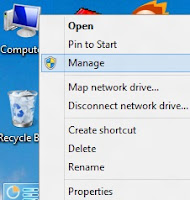
[၂] ပ္ဍဲကဵုသ္ကဲလ္ပာ်ပဲါဂှ် ဍဵုကဵု Disk Management ပ္ဍဲသၟဝ် Storage ဂှ်ညိ။
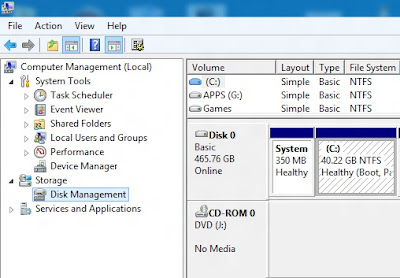
[၃] ဂွံဆဵုကေတ် Disk ပ္ဍဲစက်ဇကုဂှ်တုဲ လ္တူ Disk ဇကုမိက်ဂွံကရေက်ပ္တိတ်ဂှ် ဍဵုကဵု Right-Click တုဲ ဍဵုကဵု Shrink Volume ဂှ်ညိ။
[၄] ဍေံကဵုအခေါၚ်ကရေက်ပ္တိတ်မ္ဂး ဍေံထ္ၜးတိုန် ဗၞတ်ဗ္ၜတ်မရေက်ကေတ်မာန်တုဲ ၜိုတ်ဇကုမိက်ဂွံကရေက်ပ္တိတ်ဂှ် တက်စုတ်ကဵုဍေံ နကဵုသၞောတ် MB ညိ၊ [1GB=1024MB]။ တုဲဒှ်မ္ဂး ဍဵုကဵု Shrink သၟဝ်ဂှ်ညိ။
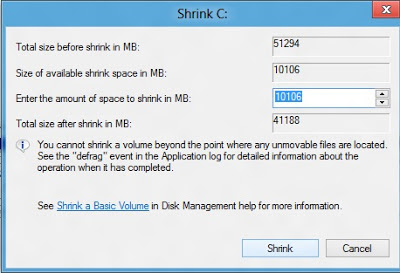
[၅] ဍေံကရေက်ပ္တိတ်ကဵုတုဲ ဂွံဆဵုကေတ်ဗီုပြၚ်နဒဒှ်ၜါကရေက်ရ။ လ္တူကရေက်ပဵုတိုန်ကၠုၚ်တၟိဂှ် ဍဵု Right-Click တုဲ ဍဵုကဵု New Simple Volume ဂှ်ညိ။ ဆက်ဍဵုအာကဵု Next အတိုၚ်လၟေၚ်ၚ်တုဲ ကာလစိုပ်ကၞောတ်တေံမ္ဂး ဍေံသ္ပ Format တုဲ Partition ပိုဲမရေက်ပ္တိတ်လဝ်တၟိဂှ် စသုၚ်စောဲမာန်ရ။ ပ္ဍဲ My Computer ပိုဲတေံလေဝ် Drive ပဵုတိုန်ကၠုၚ်တၟိမွဲဂှ် ပိုဲဂွံဆဵုကေတ်ရ။
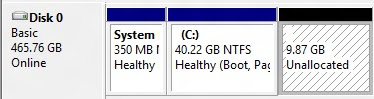
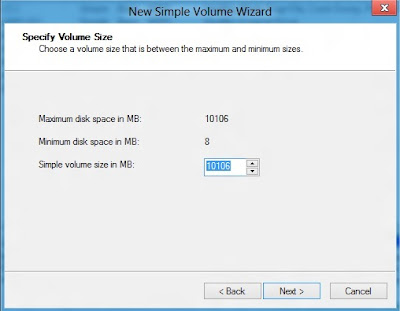

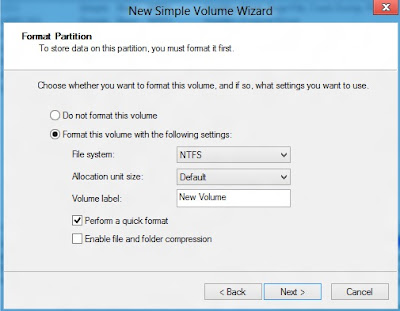
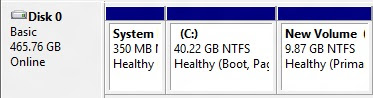
နဲဂွံကၠောန်ဍေံဂှ်-
[၁] ပ္ဍဲ Desktop လ္တူ Computer (My Computer) ဂှ် ဍဵု Right-Click တုဲ ဍဵုကဵု Manage ဂှ်ညိ။ ဟွံသေၚ်မ္ဂး အာပ္ဍဲ Control Panel > System and Security > Administrative Tools > Computer Management လေဝ်ဂွံရ။
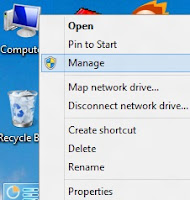
[၂] ပ္ဍဲကဵုသ္ကဲလ္ပာ်ပဲါဂှ် ဍဵုကဵု Disk Management ပ္ဍဲသၟဝ် Storage ဂှ်ညိ။
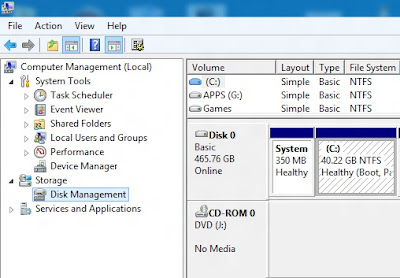
[၃] ဂွံဆဵုကေတ် Disk ပ္ဍဲစက်ဇကုဂှ်တုဲ လ္တူ Disk ဇကုမိက်ဂွံကရေက်ပ္တိတ်ဂှ် ဍဵုကဵု Right-Click တုဲ ဍဵုကဵု Shrink Volume ဂှ်ညိ။
[၄] ဍေံကဵုအခေါၚ်ကရေက်ပ္တိတ်မ္ဂး ဍေံထ္ၜးတိုန် ဗၞတ်ဗ္ၜတ်မရေက်ကေတ်မာန်တုဲ ၜိုတ်ဇကုမိက်ဂွံကရေက်ပ္တိတ်ဂှ် တက်စုတ်ကဵုဍေံ နကဵုသၞောတ် MB ညိ၊ [1GB=1024MB]။ တုဲဒှ်မ္ဂး ဍဵုကဵု Shrink သၟဝ်ဂှ်ညိ။
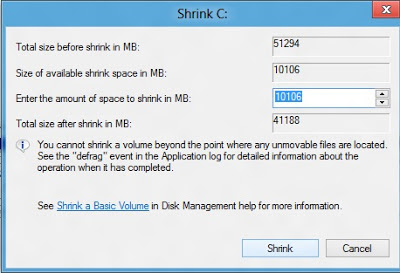
[၅] ဍေံကရေက်ပ္တိတ်ကဵုတုဲ ဂွံဆဵုကေတ်ဗီုပြၚ်နဒဒှ်ၜါကရေက်ရ။ လ္တူကရေက်ပဵုတိုန်ကၠုၚ်တၟိဂှ် ဍဵု Right-Click တုဲ ဍဵုကဵု New Simple Volume ဂှ်ညိ။ ဆက်ဍဵုအာကဵု Next အတိုၚ်လၟေၚ်ၚ်တုဲ ကာလစိုပ်ကၞောတ်တေံမ္ဂး ဍေံသ္ပ Format တုဲ Partition ပိုဲမရေက်ပ္တိတ်လဝ်တၟိဂှ် စသုၚ်စောဲမာန်ရ။ ပ္ဍဲ My Computer ပိုဲတေံလေဝ် Drive ပဵုတိုန်ကၠုၚ်တၟိမွဲဂှ် ပိုဲဂွံဆဵုကေတ်ရ။
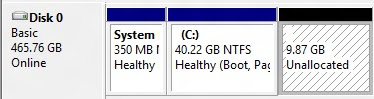
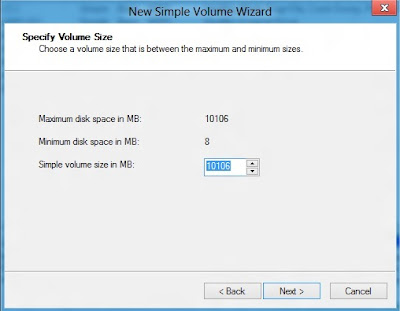

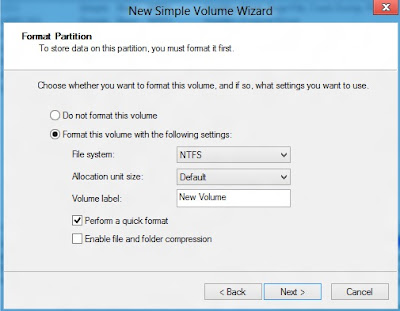
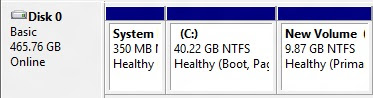












1 comment:
Thanks
You've done great for us !
Keep it up IT
Post a Comment